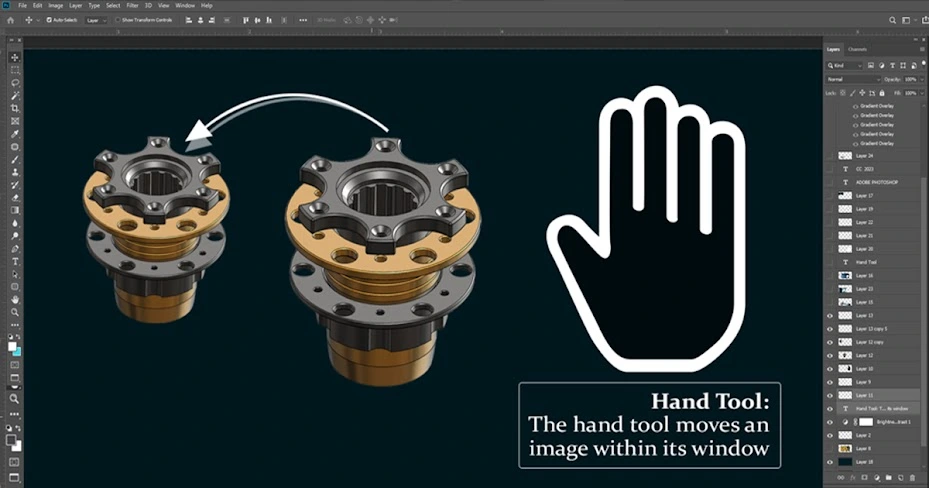How to remove the shadow from the face using Photoshop – DCP
How to remove the shadow from the face using Photoshop. In this lesson we will look at Photoshop 3 ways how to quickly and easily remove the shadow from the face. Her face clearly in the shadows, and wants to lighten this rather pretty face. Let’s get started. But before you try every way to duplicate the image and only work with a copy.
- Method 1: Shadows / Highlights (Shadow / Highlight)
- Very efficient and easy-to-use tool – a « Shadows / Highlights » (Shadow / Light).
- You can find it on the way through the menu Image – Adjustments – Shadows / Highlights (Image – Adjustments – Shadow / Light).
- There’s a window where you can manually adjust the amount of light or dark areas.
With a face that’s all right, but if you feel that other areas of the photo have suffered, you can simply remove them eraser (bottom insures us the background layer).
HOME |ABOUT US | CONTACT US | REQUEST A QUOTE | FREE TRIAL
Method 2: Tool – Dodge Tool – (Tool “Dodge”)
First, duplicate layer take tool Dodge Tool ( Tool “clarifier” / key “O” ), set in the instrument settings: Range (Range) – Midtones (midtones); Exposure (Exposition) – 23% ;
And we begin to clarify those areas of the face that need it.
3 Method: Blend Mode «Screen» (Screen)
Duplicate the image, change the upper layer blending mode to Screen (screen). The whole image will be very bright. Take a large soft-edged eraser, erase everything except the face. If the person you think is too bright, decrease the transparency of the layer. Some areas can be corrected in the same eraser, but with the brush opacity around 30%.
- That’s what we get:
- Finishing touch!
If you want to light fell only on the child, and the rest of the background is shaded lightly, then let’s use the Filter – the Render – Lighting is Effects (Filter – Render – Lighting Effects).
Check your settings:
- Adjust independence circle diameter setting brightness, color luminescence.
- As a result, look at how it was and how it became:
- How to remove the shadow from the face using Photoshop
- How to remove the shadow from the face using Photoshop
- What a way to remove the shade you like best, the one and use, and can be combined all at once!
- Good luck!