What Does The Hand Tool Do In Photoshop?
What is the Hand Tool?
Hand tool refers to a tool that is operated by hand rather than other ways like machine, robot, electricity, or any type of power source. It has been an essential part of humans for centuries. We use it for our daily life, for measuring, shaping, cutting, and many more. Day by day the power tool is becoming very popular but the hand tool remains indispensable for every work. we are going to know what the hand tool does in Photoshop.
What Is The Hand Tool In Photoshop?
Adobe Photoshop offers many tools for image editing and graphic design. The hand tool is one of them. It allows you to navigate your image while you zoomed in exceeding 100% and one portion of your image is out of your current view. Most of the time photoshop users overlook this tool. If anyone uses it for their Photoshop work then it can enhance their workflow significantly. It’s considered a function rather than a tool because it is used rarely. This tool can make your work more convenient and efficient.
How To Access The Hand Tool:
There are several ways to access the hand tool. You can get access from the toolbar. There is a hand icon to represent the hand tool. The hand tool Photoshop shortcut is (H). You can get access by pressing the H icon on the keyboard. Alternatively, you can just hold the spacebar to activate the hand tool.
How To Use The Hand Tool In Photoshop?
Using a hand tool in Photoshop is a very easy process. First of all open the image in Adobe Photoshop that you want to work on. You can Zoom In on your image by pressing ctrl for Windows and command for Mac then pressing the “+” icon and clicking on the area you want to zoom in specifically. To activate the hand tool press and hold down the spacebar key on your keyboard instead of pressing the toolbar. Your cursor will change to the hand icon when you hold down the spacebar. After activating it you can move within your image by clicking and dragging your mouse. Then you can go any direction by doing it. when you release the spacebar photoshop will return you to the previously selected tool. You can Zoom Out by pressing ctrl for Windows and command for Mac then pressing the “-” icon.
When to Use the Hand Tool
This is the tool to explore any changes to the image. But this is not any tool for specific editing of images. You can just move around to view the image by using it. These tools are mostly used when providing photo manipulation services, image masking services, and clipping path services.
Most Common Uses
This tool is most commonly used to get a closer view of an image. It sounds like this is a Zoom tool but there is some specific difference between them. You can get specific details of the part of the image on which you are working. But when you use the zoom tool you can’t focus all the parts of the image with specific detail. You can also use it after editing the image to get a closer look at where you have made changes. It is very useful to focus on every shade and layer of the image specifically. By using this tool you can make a decision whether you save it or you need further edit of the image.
Helpful Features:
The hand tool is specifically used for focusing on specific parts of the image.it is very useful when you are dealing with smaller images and you need to zoom in to see what you are making or editing. By viewing small details you can make changes if needed. so this hand tool makes your work easier and gives a clear view of every specification of your images. We can say the Hand tool is very helpful for Photoshop workers.
Conclusions
In Adobe Photoshop hand tool may not be a prominent editing tool but it is a very helpful tool. It makes our work easier and gives us a good user experience. This feature is particularly valuable for smaller details and zoomed in making it easier to color correction and adjustments. If you want to be a pro at Photoshop then you need to know the use of all tools in Photoshop.

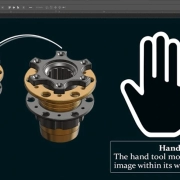

Leave a Reply
Want to join the discussion?Feel free to contribute!